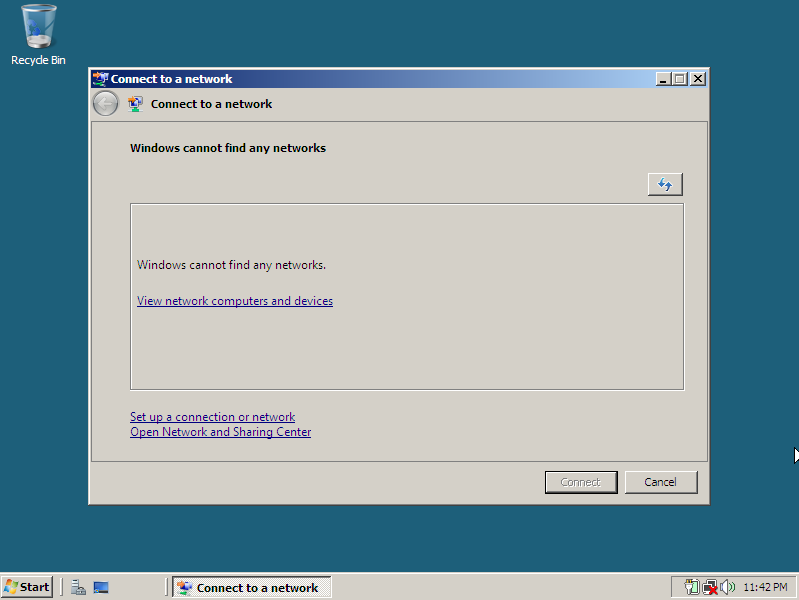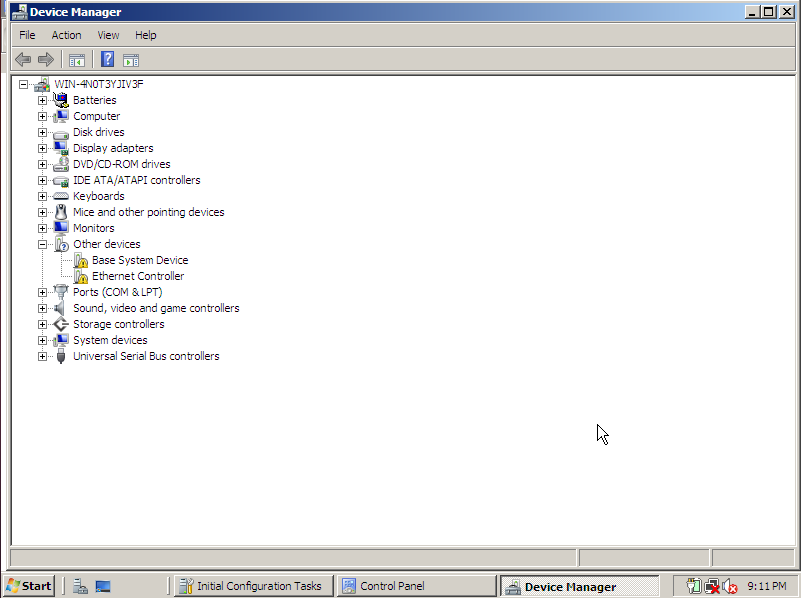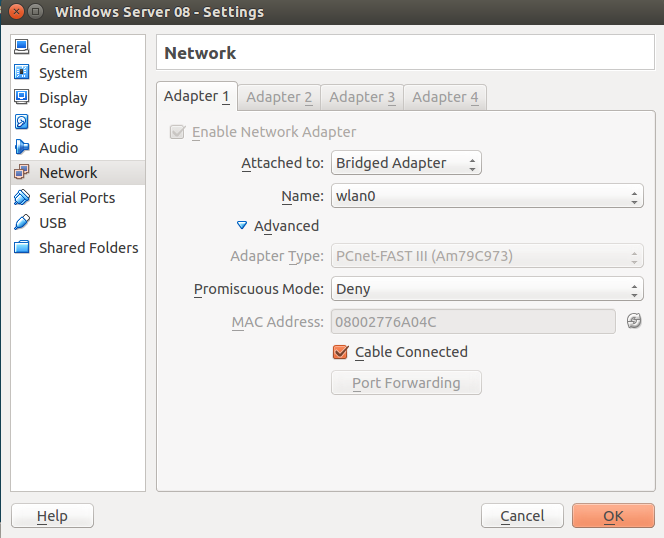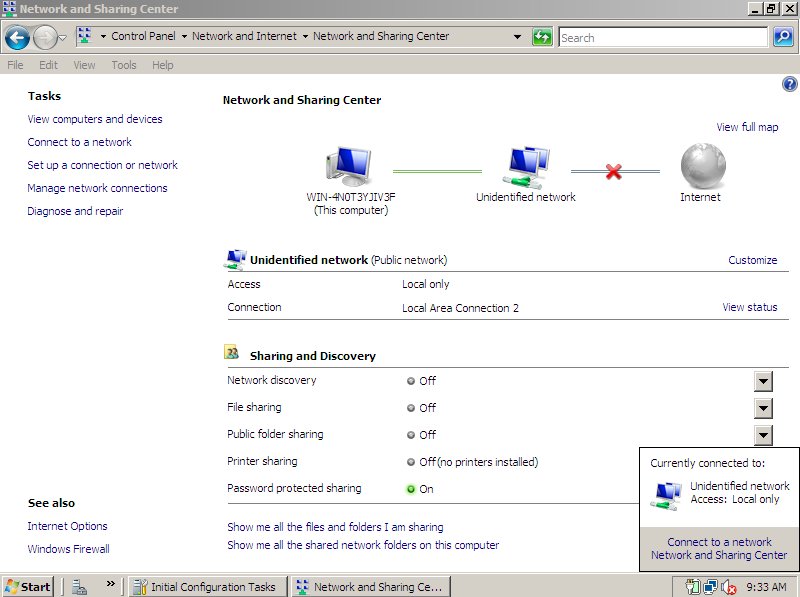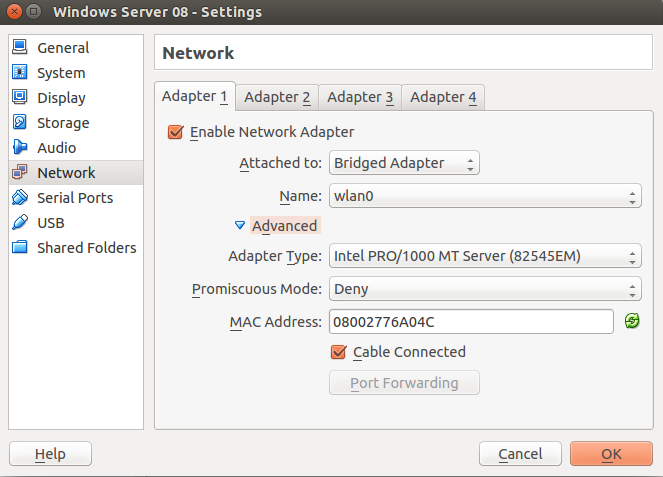Hi guys, I just installed Windows Server 2008 as a virtual machine using VirtualBox. The install finished, but I'm not getting any internet on the virtual machine. All I get is "Windows cannot find any networks"... Am I missing something here? I'm guessing it's something to do with the virtual machine. How do I get it to connect to the Internet?
Host computer is running Ubuntu 14.04 64 bit.
Thanks guys!
Host computer is running Ubuntu 14.04 64 bit.
Thanks guys!