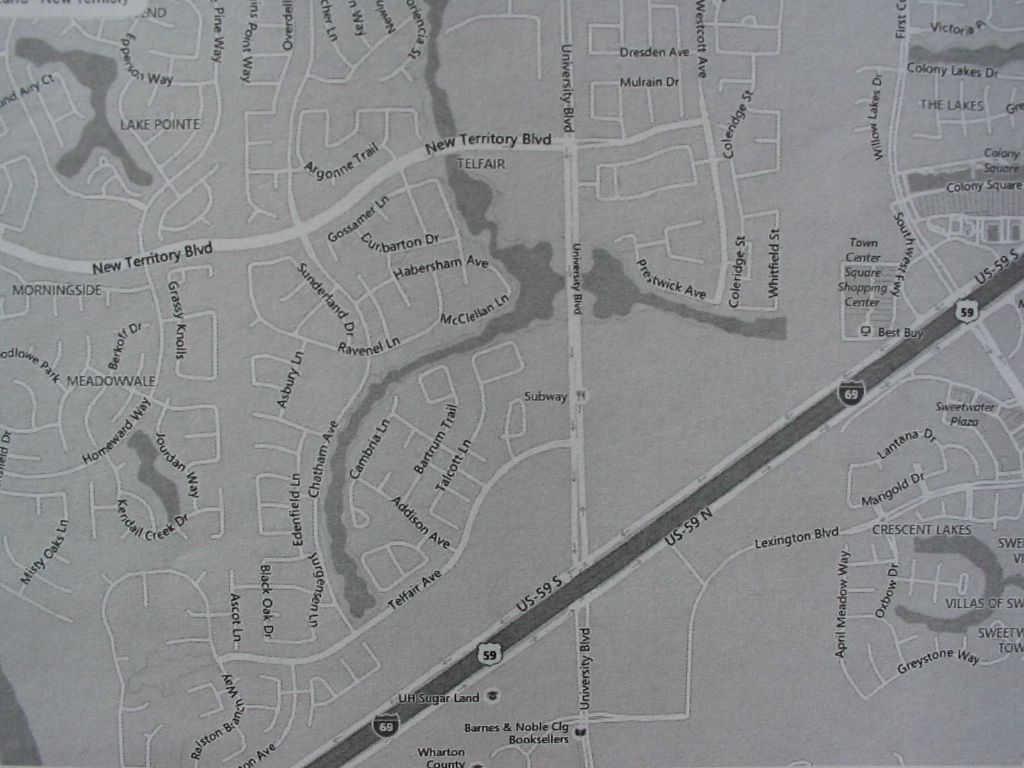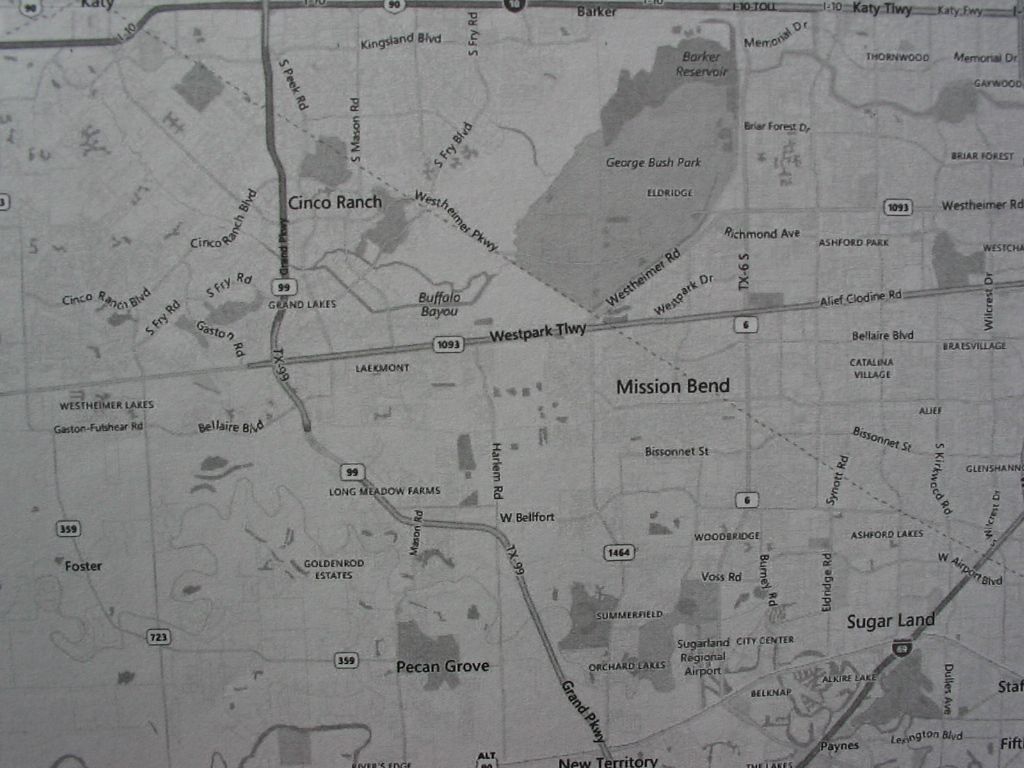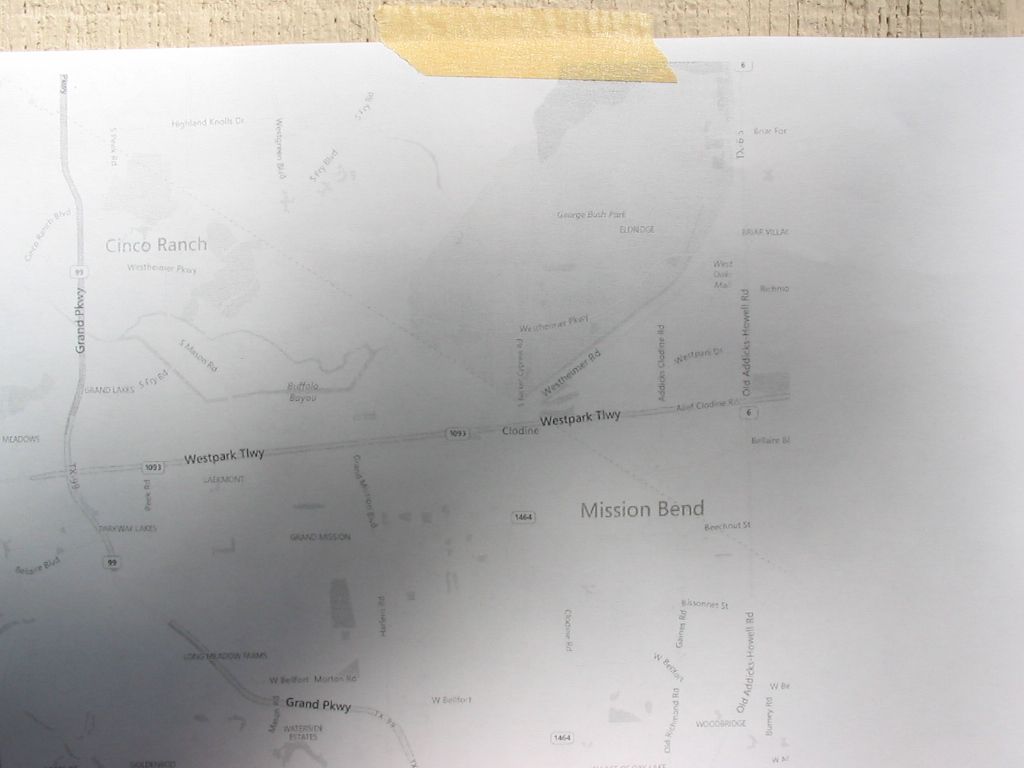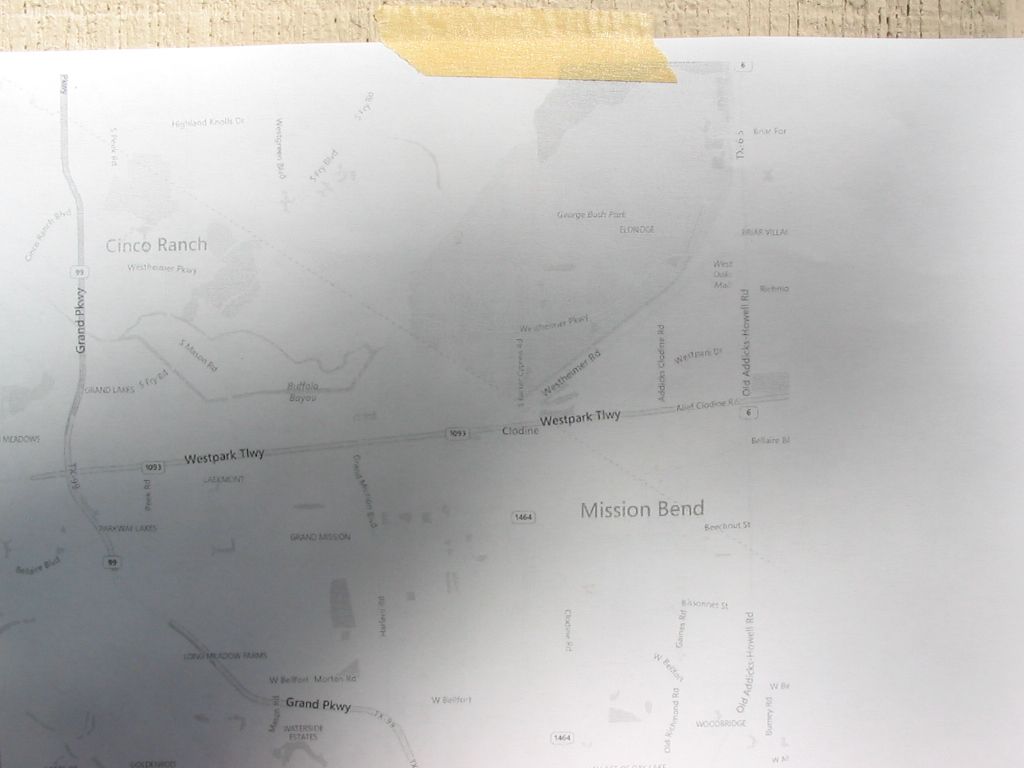Printer: Brother HL-1240
Max Resolution: 600 x 600
Driver: PCL5e
OS: WXP
Problem: Maps from both Goo & Bing look horrible! Very poor graphics quality. I've played a bit with settings, but no joy. Called Brother "tech" support...they were no help..couldn't even explain their drivers Advanced Options! Said "Call Microsoft". Unable to find any FAQ's or help on adjusting print quality on either site. Perhaps I'm missing something?
Here's my options:
Brother PCL5e Driver Advanced Doc Settings
...Graphic
......Print Q: 300 or 600
......True Type Font: Dwnld as Softfont or Sub with device font
...Doc Options
......Advanced Printing Features: Enable or Disabled
......Halftoning: Auto, dither 6x6 or 8x8, super cell
......Print Optimizations: Enable or Disable
...Printer Features
......Toner Save Mode: OFF or ON
......HRC: Default, light, med, dark, off
......Density Adjustment: Default, -6 to +6
Those are my options. Is 600 x 600dpi far too low to print a readable map? Printed text looks great, but graphics are quite poor. I also noticed this problem when attempting to print any PDF's...something weird goes on and they usually come out low-res. So I suspect these two problems are linked.
Not sure what settings above would help. Suggestions?
Max Resolution: 600 x 600
Driver: PCL5e
OS: WXP
Problem: Maps from both Goo & Bing look horrible! Very poor graphics quality. I've played a bit with settings, but no joy. Called Brother "tech" support...they were no help..couldn't even explain their drivers Advanced Options! Said "Call Microsoft". Unable to find any FAQ's or help on adjusting print quality on either site. Perhaps I'm missing something?
Here's my options:
Brother PCL5e Driver Advanced Doc Settings
...Graphic
......Print Q: 300 or 600
......True Type Font: Dwnld as Softfont or Sub with device font
...Doc Options
......Advanced Printing Features: Enable or Disabled
......Halftoning: Auto, dither 6x6 or 8x8, super cell
......Print Optimizations: Enable or Disable
...Printer Features
......Toner Save Mode: OFF or ON
......HRC: Default, light, med, dark, off
......Density Adjustment: Default, -6 to +6
Those are my options. Is 600 x 600dpi far too low to print a readable map? Printed text looks great, but graphics are quite poor. I also noticed this problem when attempting to print any PDF's...something weird goes on and they usually come out low-res. So I suspect these two problems are linked.
Not sure what settings above would help. Suggestions?